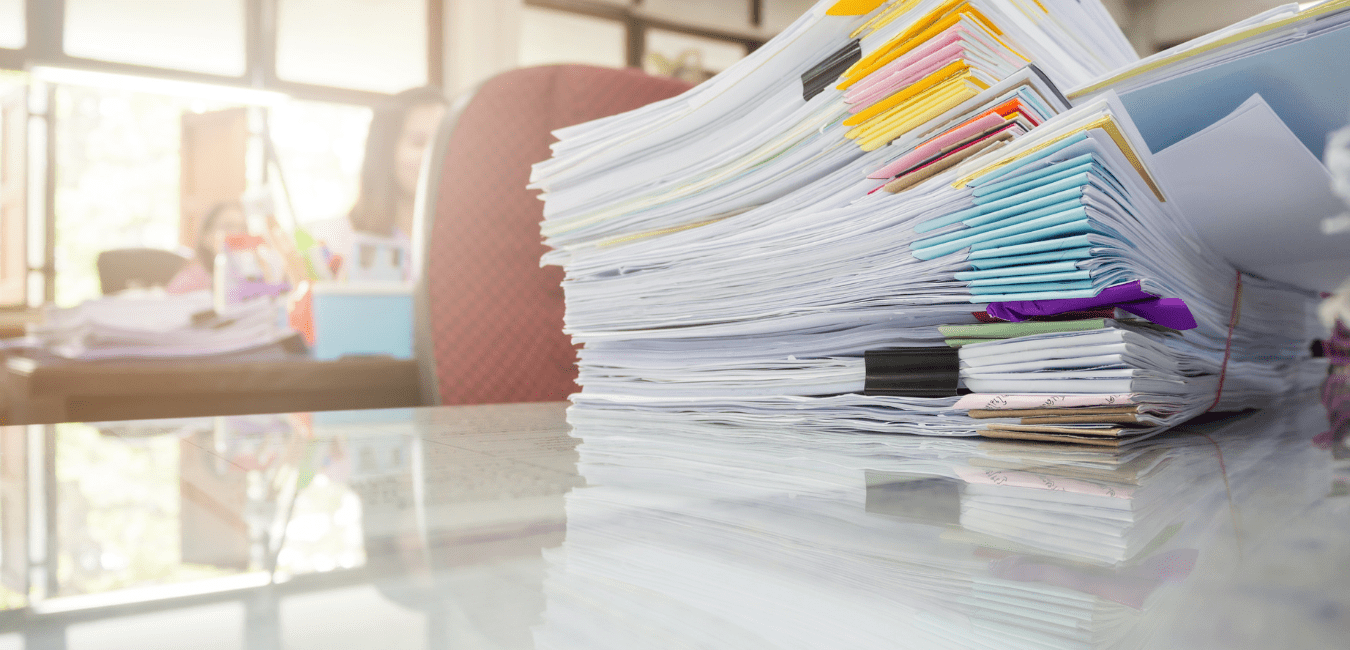Have you been thinking about adding digital signatures within your document-centric business processes? How about trying to determine which digital signature technology to select? And, once you’ve selected it, how do you plan to integrate it with the business processes that your OpenText technology supports?
If so, keep reading as this blog post will help. We’ll start with a quick signature review and then show how to digitally sign documents from Content Suite or Extended ECM with two different digital signature technologies (DocuSign and CAC).
What types of online signature are there?
Do you know what the difference between an electronic signature, a graphical signature and a digital signature is? Well I’ll tell you, you’re not alone. We’ve written a full online signatures primer for you if you’re interested, but here’s the short version:
- Electronic signature
An electronic signature is first and foremost a legal concept. It is often seen in relation to 21 CFR Part 11 requirements. It is a US FDA-compliant electronic signature for FDA filings that contains an audited stamp to indicate when, who and what was approved. In the OpenText world, these require the use of OpenText Electronic Signatures. GCI PowerTools for OpenText Electronic Signatures extends OpenText Electronic Signature to enable signing multiple documents in the same workflow. - Graphical signature
Graphical signatures are the format that most closely resembles the traditional paper-based ink signature. They consist of just a picture (often configured with metadata like the signer’s name, the date, etc) that is inserted into documents. The signed documents are often rendered into PDF. These signatures are useful for company-internal approvals but really not suitable for business to business correspondence. Graphical signatures can be applied using GCI PowerTools for Documents – Signer. - Digital signature
Digital signatures are essentially a digital version of a “notarized signature”. They are used as both a proof of authenticity and to assure document integrity. These signatures require a digital certificate, such as those provided by DocuSign, Microsoft Windows Certificate Authority, GlobalSign, and CoSign, as well as YubiKey and CAC two-factor authentication. In the OpenText world, digital signatures can be applied to documents using GCI PowerTools for Documents – Signer and/or PowerTools for Digital Signatures.
Signing OpenText documents with DocuSign
One of the most commonly used digital signature services is DocuSign. To use this with Content Suite you will need to use a solution such as PowerTools for Digital Signatures. This allows users to send documents to be digitally signed by DocuSign directly from within the Content Suite interface with no need to first export them and then re-import them afterwards.
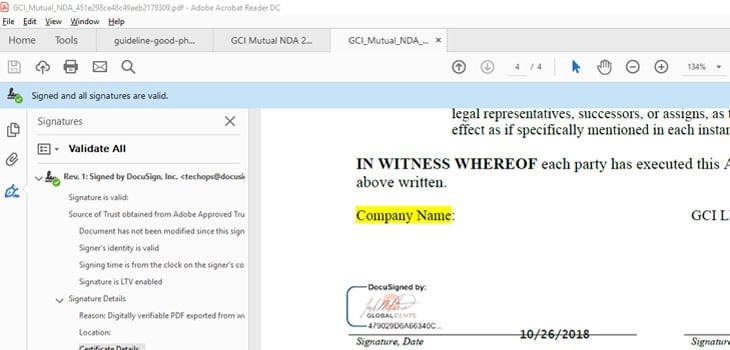
Using PowerTools for Digital Signatures, I initiated a DocuSign signing process which copied the document to a DocuSign envelop and emailed it to me to sign. I had previously configured my DocuSign email credentials to include our GCI icon graphic with my signature; once I approved the contents of the envelop using the DocuSign process, DocuSign rendered the envelop contents to PDF with their digital certificate embedded along with my graphical signature and the date.
Common Access Cards (CACs)
The Common Access Card (CAC)is a “smart” card about the size of a credit card and is the standard identification for US active duty uniformed service personnel, DoD civilian employees, and eligible contractor personnel. It is also the principal card used to enable physical access to buildings and controlled spaces, and it provides access to DoD computer network and systems.
With PowerTools for Digital Signatures, we can also use these cards to certify that a user is who they say they are when applying signatures. The CAC provides both the authentication of the person, as well a digital signature that is stored on the card. Firstly, the actual person is authenticated using a combination of the CAC card and PIN code, and second the PIN code is entered again to access the digital signature on the card. This is then used to sign the document. PowerTools recognizes who I am and applies the correct signature.
Here’s the same document going through the CAC digital signing process using PowerTools for Digital Signatures.
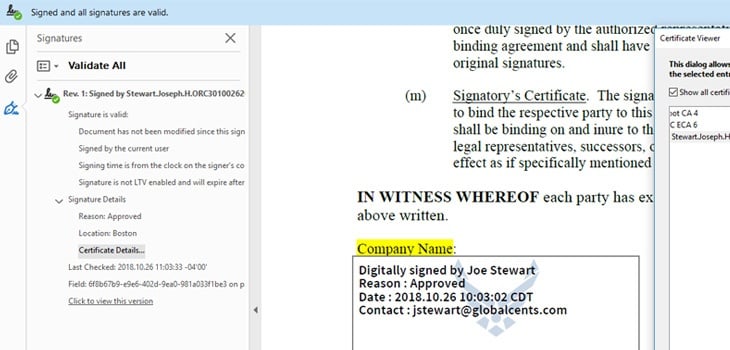
Notice how the certificates between the two signing methods are a bit different – in the DocuSign case the certificate is related to DocuSign. While in the second case it is related to me personally.
This is only a short post, but I hope I have managed to give you a quick insight into the world of digital signatures within Content Suite. If you’d like to learn more about anything you have read about, here’s our product overview. If you’d like to chat with us, please contact us at info@globalcents.com.